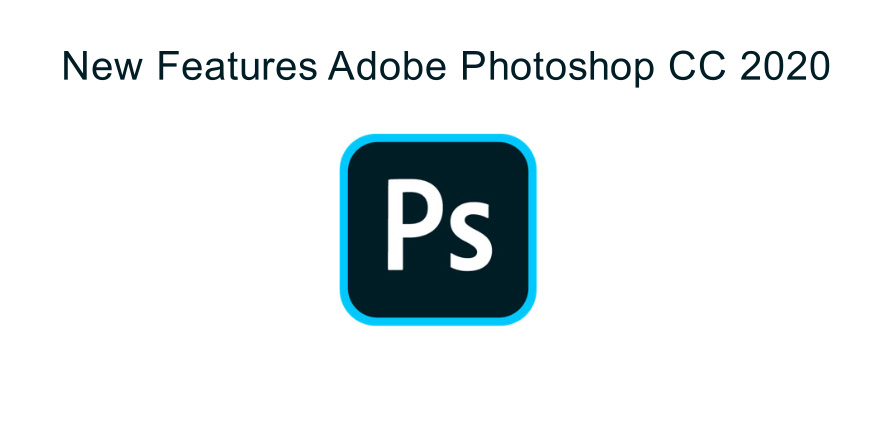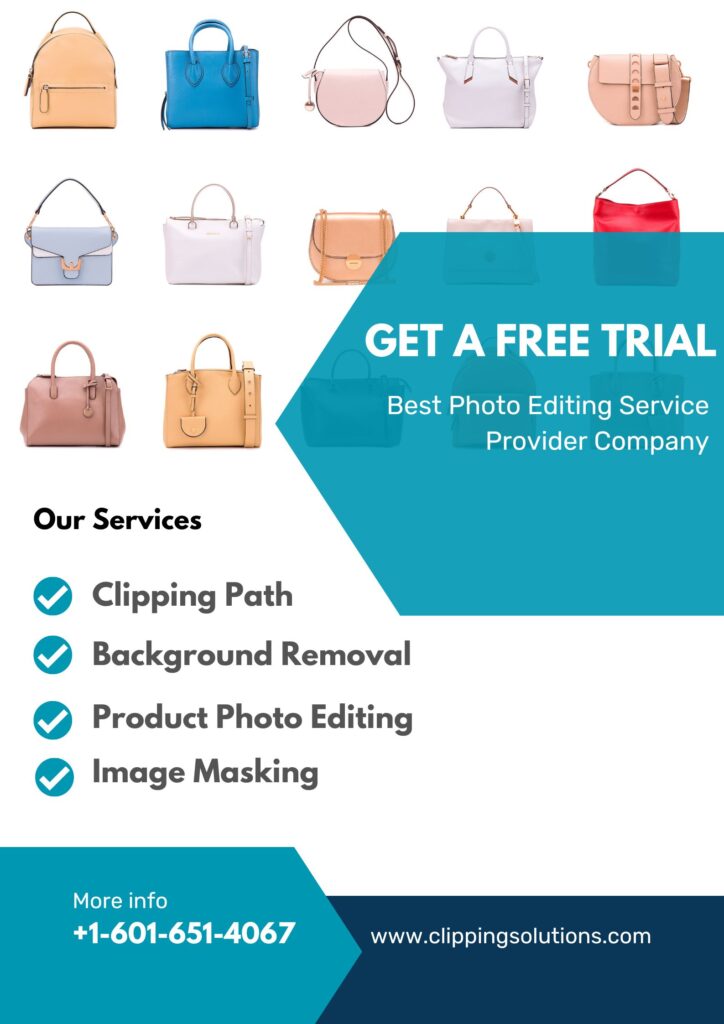Adobe Photoshop has released CC 2020 in the last of 2019. There are many new features in the latest updated photo editing software. Many of them are still overlooked by us. Today I’m decided to reveal some of the most useful new features, including object selection tool, enhance transform wrap, changes to free transform, change to content-aware fill and many more. If you are a professional photo editing service provider or non-professional photoshop cc 2020 new features are appropriate for you.
Check the New Features Of Photoshop CC 2020
Table of Contents
1. Object Selection Tool:
This object selection tool is one of a great photoshop cc 2020 new features. Using this new tool you can select any object by one click. There is some orange in the following picture you can select any of them using the object selection tool. Click the right button of your mouse just under the lasso tool. For help you can see the picture below:
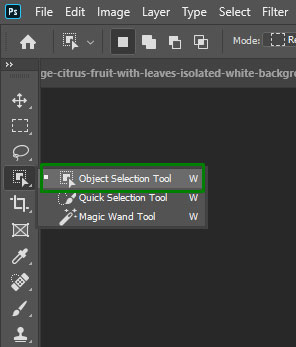
There is a rectangular shape when you going to select your desired object.
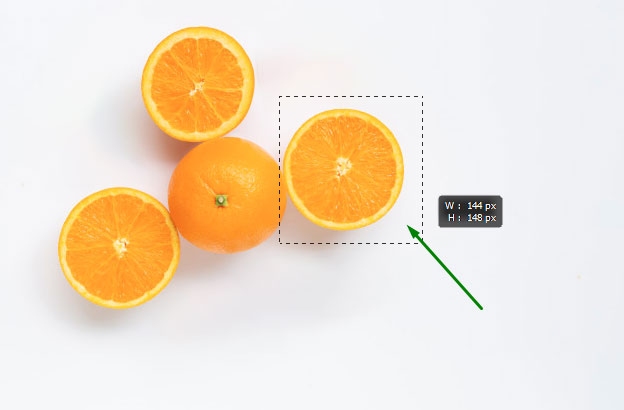
And it will automatically select the object you wanted to like the picture below.
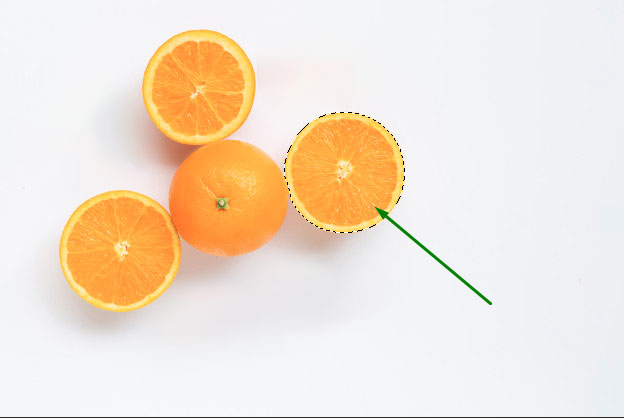
2. Enhanced Transform Warp:
This tool is much more advanced than before. The Warp has been a helpful tool to free transform for many years, which allows us to apply envelope distortions for changing the shape of any object. But there are some limitations that have constantly used a 3 x 3 grid. Now there are no limitations of using the wrap. You can take any grid as you want both vertically and horizontally. Just click the option bar at the top
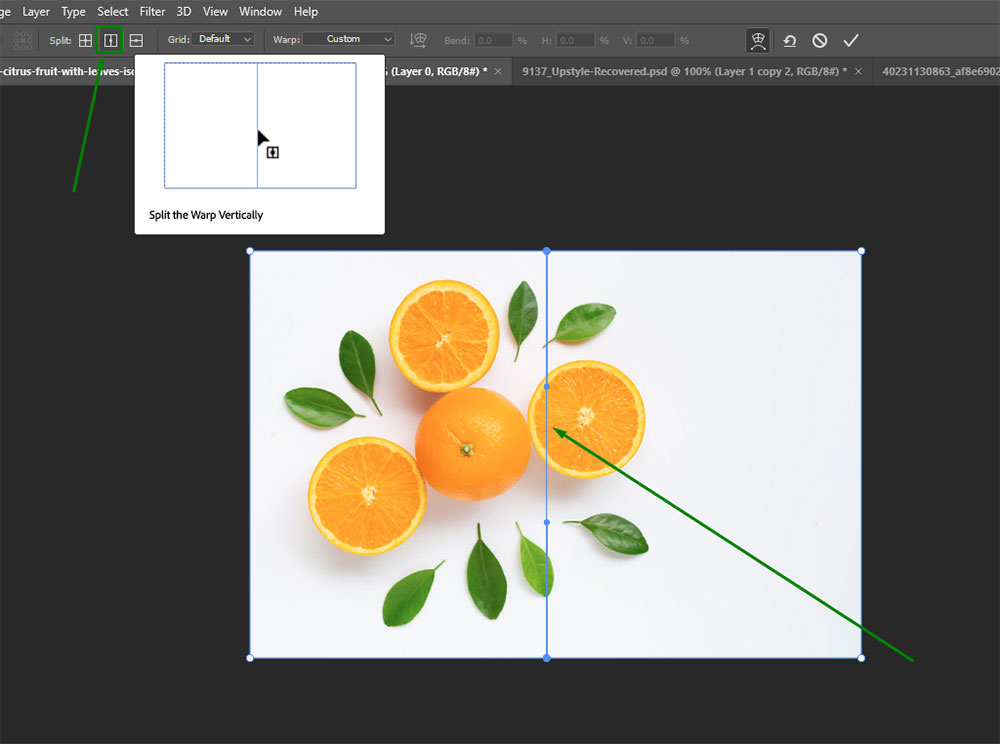
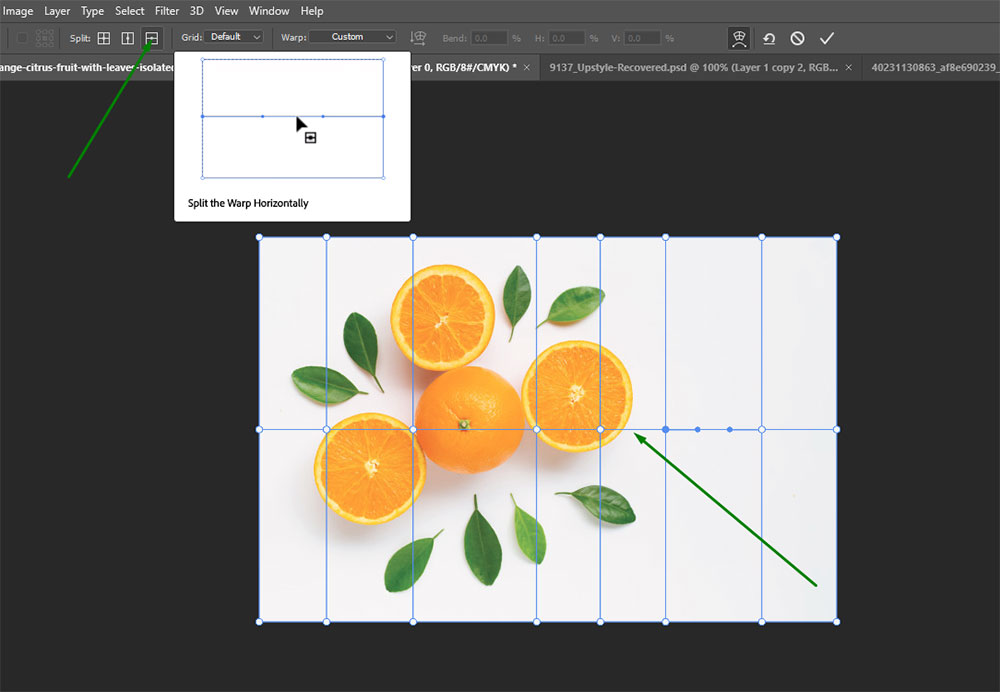
3. Changes to Free Transform:
All of we know that we can select the free transform by pressing Ctrl+T and then we need to hold the Shift key to maintain the proportion. If you don’t hold Shift key then the proportion will be broken. See the photo below:
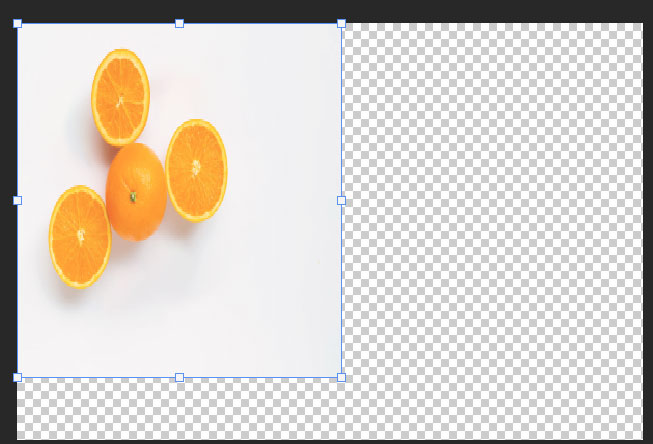
But in Photoshop cc 2020 you don’t need to hold the Shift key to maintain the proportion properly. For this just click on the link option from the top bar and get the result.
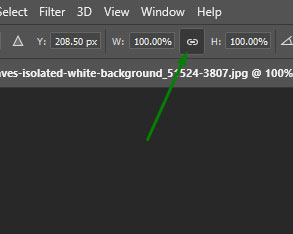
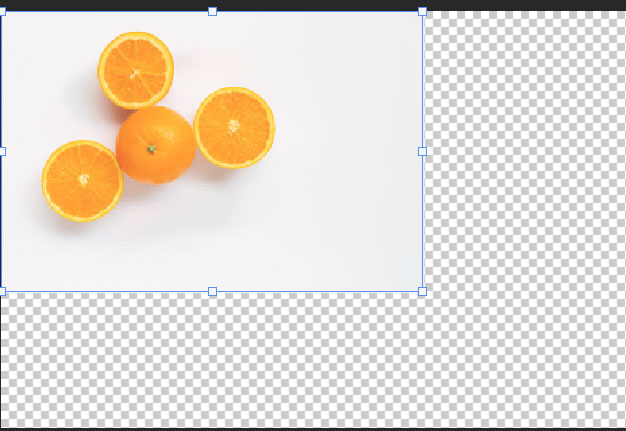
4. Changes to Content-aware Fill:
Content-Aware Fill is very helpful to remove unwanted objects from a photo. There 3 new buttons in adobe Photoshop cc 2020 new features to content-aware fill section one is auto, rectangular and custom fill section.
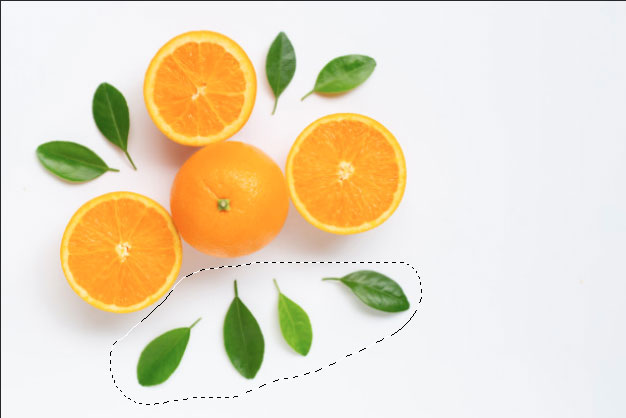
To work on this you just need to select the object like the above example that you want to remove and then click edit option from the option bar from the top then content-aware fill.
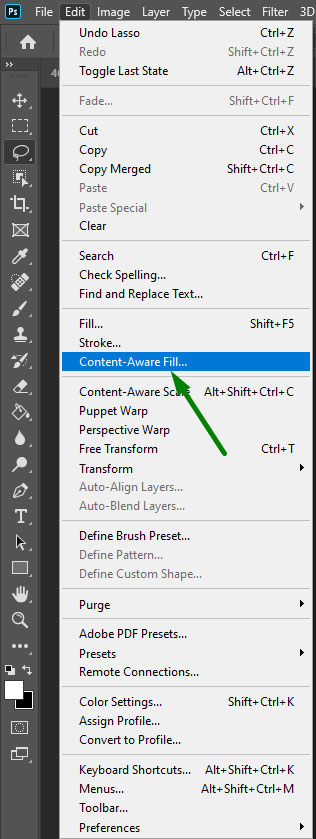
There are auto, rectangular and custom buttons you can use any of them but I prefer the custom button. Now you will get a brush and move the brush around the selection to get the source for the background.
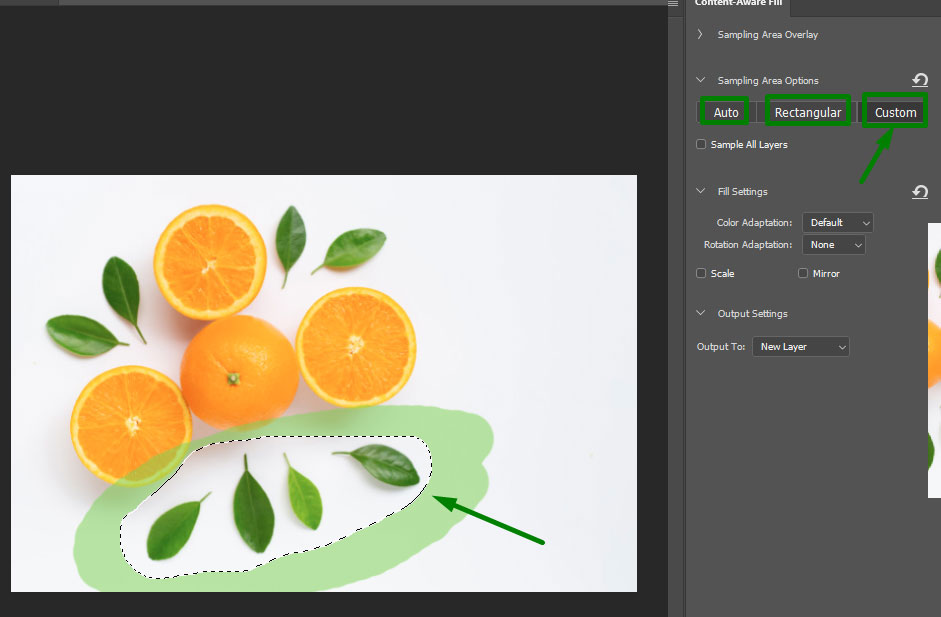
Now see the result. The object has been deleted appropriately.

5. Tilde key:
Tilde key is now very useful for brush tool. When you want to paint just select the brush tool and paint according to your desired color. Now the most amazing thing is that if you want to erase any part of the whole painting press and hold the tilde key and use the brush that will work as an eraser. You don’t have to go back to the eraser tool.
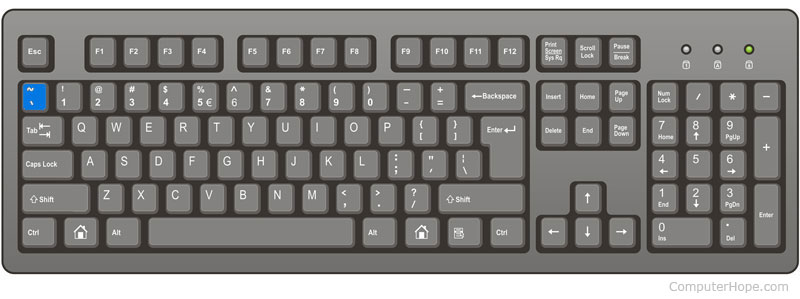
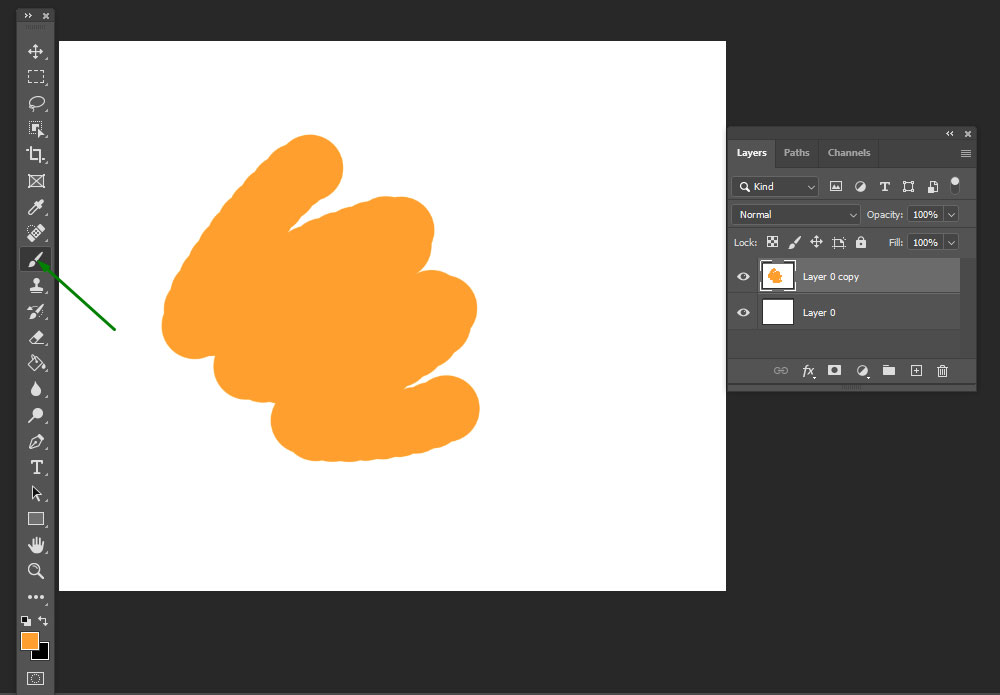
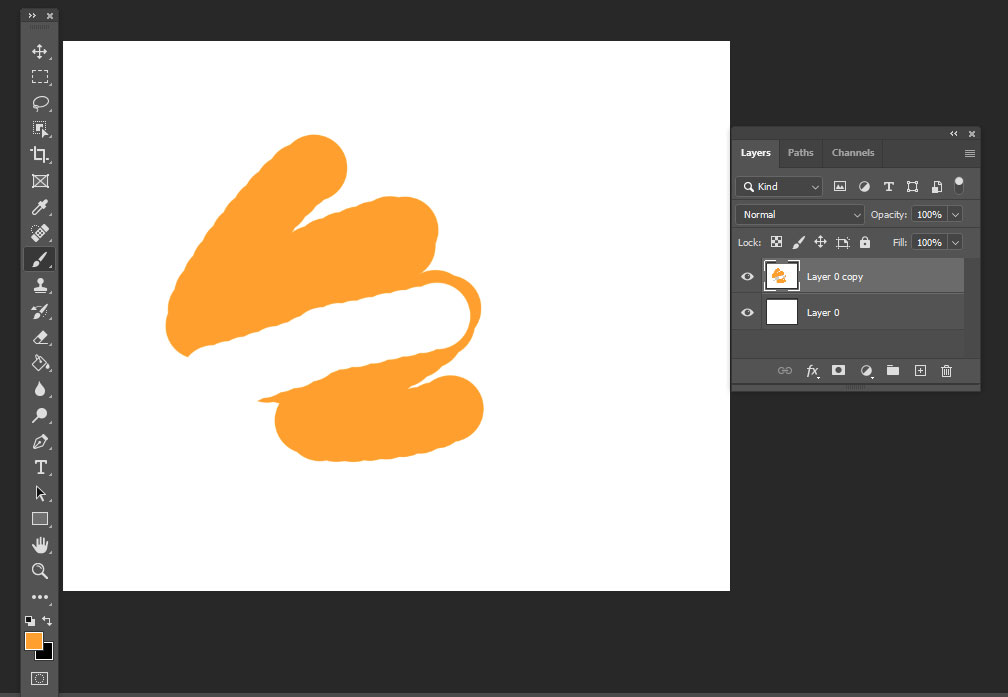
6. Close All Files Except One:
If you want to close all the files except the one you are working on then don’t need to go to close file one by one. Just click on the file you are working on and then file option from the top left side. Click close others or press (Alt+Ctrl+P for window). All the files will be closed except that one you selected.
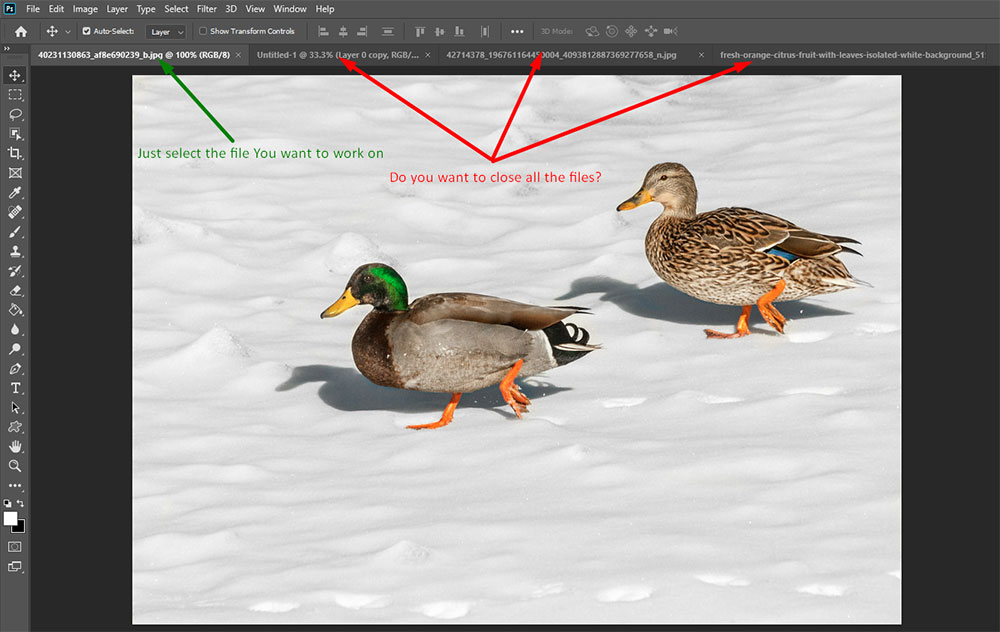
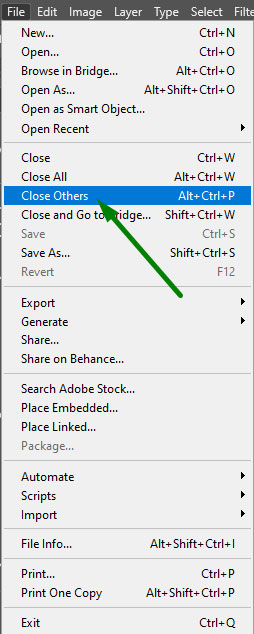
Similarly, if you don’t want to keep any of the files then go to the same process and click close all or press (Alt+Ctrl+W for window).
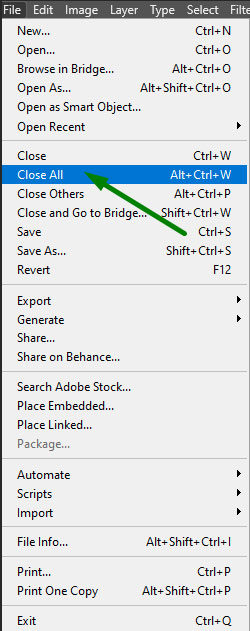
7. The Fancy Crop Tool:
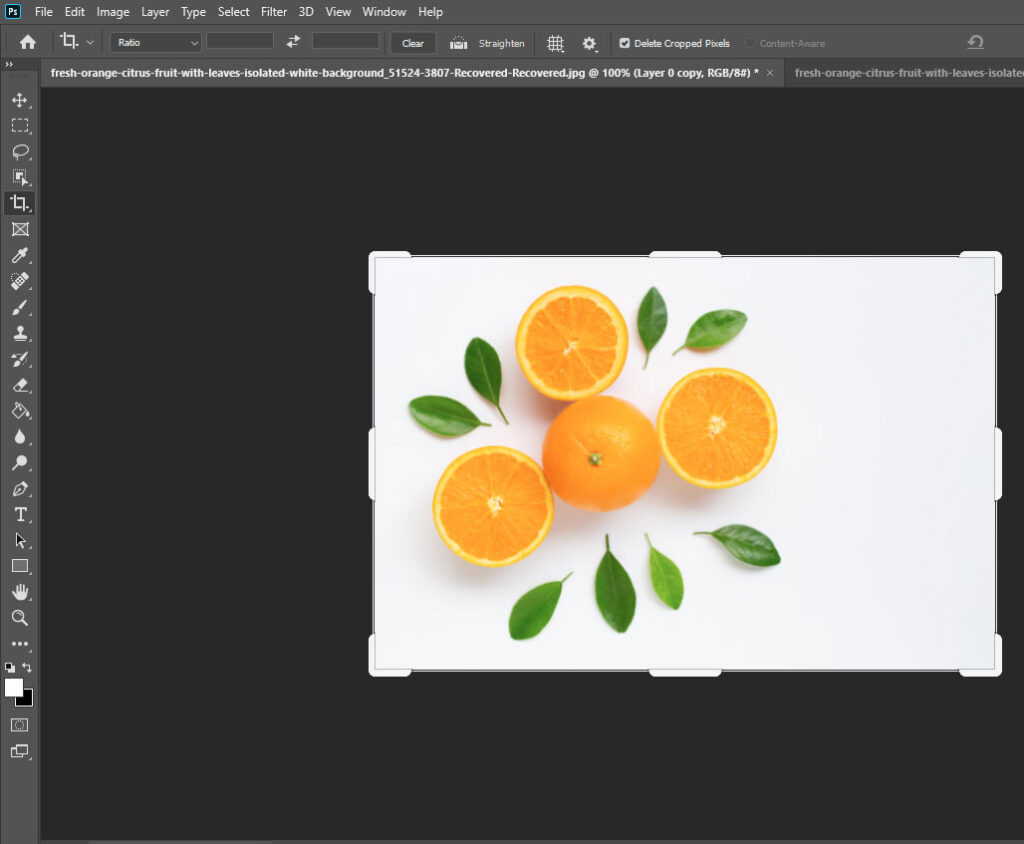
8. Support for Cloud Documents:
Photoshop now supports cloud documents as well. If you work in another computer or another place then you have a chance to save your file on adobe cloud storage. You just need to sign in to your Adobe account. When you are going to save your document there you will get the option.
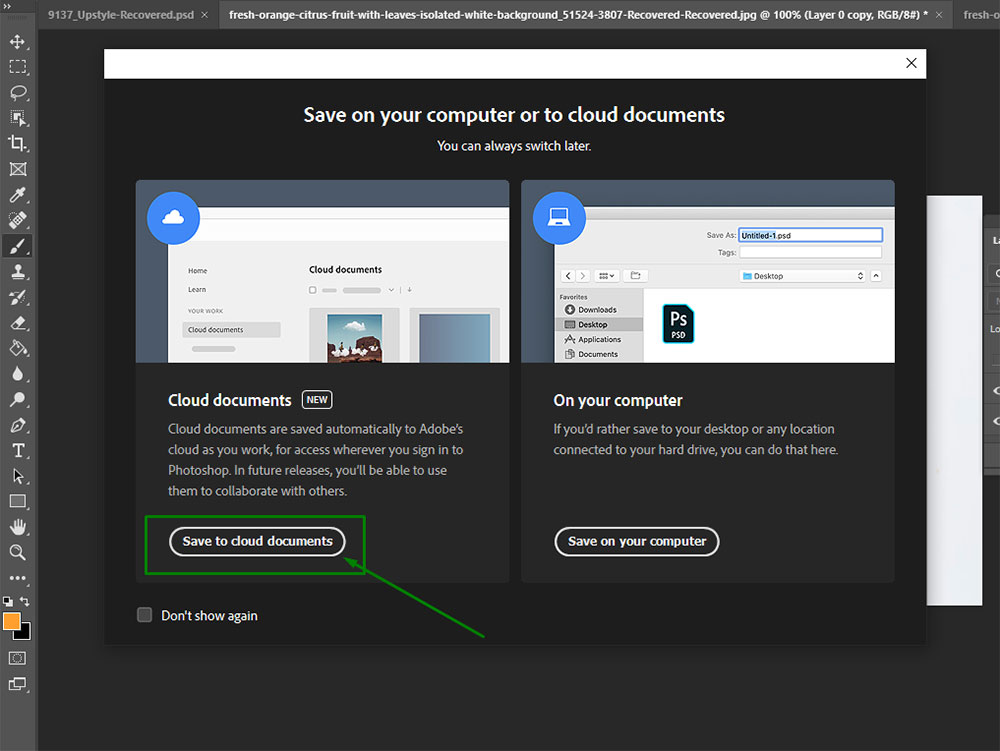
Conclusion
All these photoshop cc 2020 new features are useful for the professional photo editing service and clipping path service provider companies. There is a change for the non-professionals as well but they must have to work hard to maintain and capture all the techniques. If you want any professional photo editing help please feel free to contact us at any time.